It often happens that one photographs objects which afterwards need to be cropped. In Photoshop this can, in certain situations, be very time-consuming and difficult. This particularly applies to objects which have little details such as small hairs, semi-transparency or the same colour characteristics as the background.
In the following example, I will however show you how can photographically get around this problem with a broncolor Scoro S Generator. I have deliberately chosen an extreme situation, a white feather on a white background. If you have some spare time, try to crop this in Photoshop and see how long you need!
Here is the picture which needs to be cropped:

I will now present you with a simple solution as to how one can photographically generate a freemask. Other manufacturers have recently introduced the function under the name of freemask, but broncolor has long had this function integrated under the term, “alternate”.
The light set-up is quite normal, just as you are used to from everyday in the studio. For my white feather on a white background, I have used three lights; a Para 88 which lights the object, as well as two Pulso G lights with a P-70 reflector for the background. It looks like this:

Now we come to the trick. We now have our light situation which will generate our desired picture. What we now need is a freemask which contains all the details and semi-transparencies. If we then switch off the front flash and do not over-illuminate the background too much, we get a perfect silhouette of our object – exactly what we need.

However, I do not want to have to turn off my lamps (which are lighting the object) after every image. Especially objects or people with hair would, in this case, have to keep pretty still and, as a photographer, it would be better not to breathe at this time either!
Much easier would be if one was able to photograph a series of two images and only have the flash on for one of the two images – this can be done with broncolor with the “alternate” function.
As can be seen on the diagram, the light for the object (in this case only the Para 88) is connected to the PowerPack Scoro 1 and the light for the silhouette at Scoro 2. This means that Scoro 1 only has to flash every second time. To achieve this, I do the following:
Go to the alternate menu item:
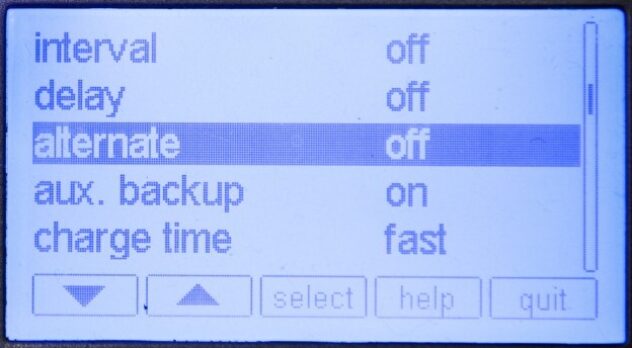
Go to the number of units in the sub-menu:

As it should flash every second time, select 2 from this number of units menu:

Then return to the status alternate sub-menu and set the status to active so that it flashes on the first of the two images:
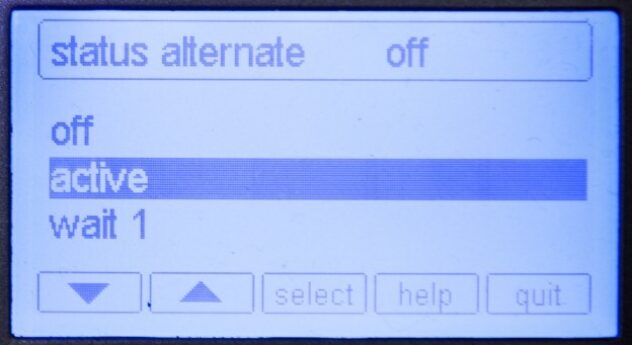
Now the camera only needs to be switched to image series and the photography can start. With some cameras, it is possible to directly set it so that series of two pictures are taken when the flash is initiated once.
Explanatory note: If the light which is responsible for the silhouette is not supposed to be an element of the final image, then this is no problem. In this case, you just put the alternate status of this generator onto wait 1.

In this way, in the first of the two images, the object is lit and, in the second image, the freemask is generated in which then only the flashes for the lighting of the silhouette are activated. The following image is an example of when one wants to have a dark background.

One has everything one needs, just after these few steps. Now it is only a smaller matter of cropping the object in Photoshop.
To do this, one only needs to open the silhouette and invert it via image -> correction -> invert:

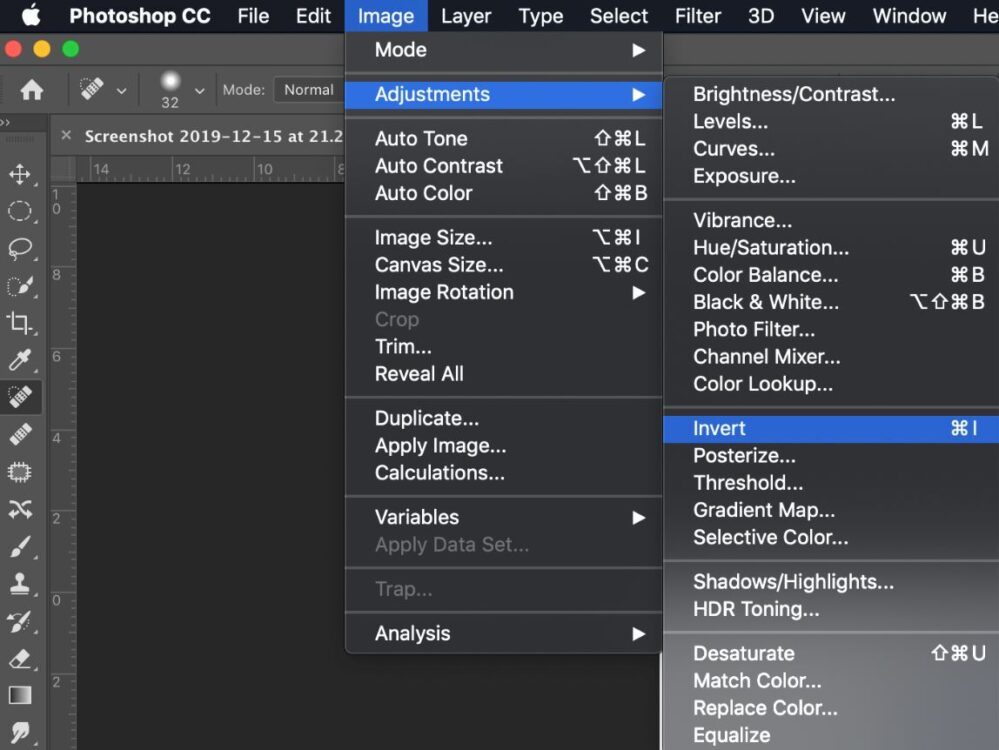
Thereafter, one lays the inverted level over the background level of the opened original image:

Now you can load the luminance of this level as a selection by pressing CMD + Alt + 2!
If one clicks on the masking symbol of the background level (original image) the selection is added as a mask and the image has now been cropped. The level with the silhouette is now no longer needed and can be deleted.

In my example, I have already set a colour fill as a new background underneath. However, this could be another photo, a curve or whatever you please – your creativity is limitless.

For further support please contact your local dealer or send us a comment.









